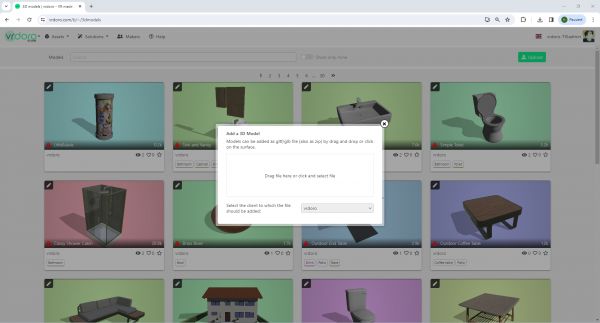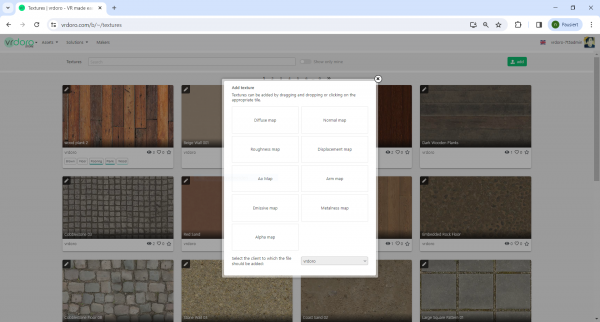Inhaltsverzeichnis
Asset management
Assetsplugin-autotooltip__default plugin-autotooltip_bigAsset
Alle Inhalte, die von Nutzern erstellt und über die Plattform zur Verfügung gestellt werden, werden als Assets bezeichnet. Hier sind einige Beispiele für Assets
* 3D-Modelle * 360 Grad Panoramen * 3D-Sets * Texturen
Die Ressourcen werden verwendet, um virtuelle VR-Inhalte zu erstellen. can be uploaded and managed in the vrdoro-store depending on their type. The options offered by the vrdoro-store are described separately for the individual assetplugin-autotooltip__default plugin-autotooltip_bigAssets
All content that is created by users and made available via the platform is called an asset. Examples of assets are
* 3D models * 360 degree panoramas * 3D sets * Textures
The assets are used to create virtual VR content. types here.
3D models
To upload a 3D model, clickplugin-autotooltip__default plugin-autotooltip_bigClick
Depending on the device, clicking refers to the user action for selecting an element. For devices with a mouse, this means pointing to the element followed by pressing the left mouse button. For devices with touch displays, this means tapping or tapping and holding (iOS: long touch). In the on the button upload. Models can be uploaded as a zip, glTFplugin-autotooltip__default plugin-autotooltip_bigglTF
glTF ist eine lizenzgebührenfreie Spezifikation für die effiziente Übertragung und das Laden von 3D-Szenen und -Modellen durch Engines und Anwendungen. Siehe
All content that is created by users and made available via the platform is called an asset. Examples of assets are
* 3D models * 360 degree panoramas * 3D sets * Textures
The assets are used to create virtual VR content..
Licence
After uploading, the licence for this product can be defined.
Credits and credit link
You can enter information about the author of the model in the Credits field. The credit link links the credits to an Internet address, e.g. your website, if you are the author of the model.
Download
The option Download determines whether the uploaded assetplugin-autotooltip__default plugin-autotooltip_bigAssets
All content that is created by users and made available via the platform is called an asset. Examples of assets are
* 3D models * 360 degree panoramas * 3D sets * Textures
The assets are used to create virtual VR content. can be downloaded.
Publication
The assetsplugin-autotooltip__default plugin-autotooltip_bigAssets
All content that is created by users and made available via the platform is called an asset. Examples of assets are
* 3D models * 360 degree panoramas * 3D sets * Textures
The assets are used to create virtual VR content. can be published by clickplugin-autotooltip__default plugin-autotooltip_bigClick
Depending on the device, clicking refers to the user action for selecting an element. For devices with a mouse, this means pointing to the element followed by pressing the left mouse button. For devices with touch displays, this means tapping or tapping and holding (iOS: long touch). In theing published. Published models are displayed to all visitors to the vrdoro-store. Unpublished models can only be seen by the person who uploaded the model.
It is possible to set or change the background of the model. In the model settings, it is possible to automatically rotate the 3D model, set the reflection and adjust the lighting.
360 degree panoramic images
To upload a panoramic image, clickplugin-autotooltip__default plugin-autotooltip_bigClick
Depending on the device, clicking refers to the user action for selecting an element. For devices with a mouse, this means pointing to the element followed by pressing the left mouse button. For devices with touch displays, this means tapping or tapping and holding (iOS: long touch). In the on the button Upload at the top of the panorama overview. The image can be uploaded in JPG or PNG format. The settings for credits and publication are the same as those described above.
Textures
To upload texturesplugin-autotooltip__default plugin-autotooltip_bigTexture
A texture is an image that is displayed on the surface of a virtual body in order to change the surface properties such as colour, roughness, metalness, normal vectors and others., clickplugin-autotooltip__default plugin-autotooltip_bigClick
Depending on the device, clicking refers to the user action for selecting an element. For devices with a mouse, this means pointing to the element followed by pressing the left mouse button. For devices with touch displays, this means tapping or tapping and holding (iOS: long touch). In the on the button Upload at the top of the textureplugin-autotooltip__default plugin-autotooltip_bigTexture
A texture is an image that is displayed on the surface of a virtual body in order to change the surface properties such as colour, roughness, metalness, normal vectors and others. overview. The following textureplugin-autotooltip__default plugin-autotooltip_bigTexture
A texture is an image that is displayed on the surface of a virtual body in order to change the surface properties such as colour, roughness, metalness, normal vectors and others. types can be used:
- Diffuse
- Normal
- Roughness
- Displacement
- Ao
- Arm
- Emissive
- Metalness
- Alpha Map
Upload the file by dragging and dropping it onto the corresponding tile of the upload window or select the file from the file system.
After uploading, the properties such as licence, credits, download and publications for the product can be set, as described in the section 3D models.
3D sets
It is not possible to upload 3D sets is not possible.