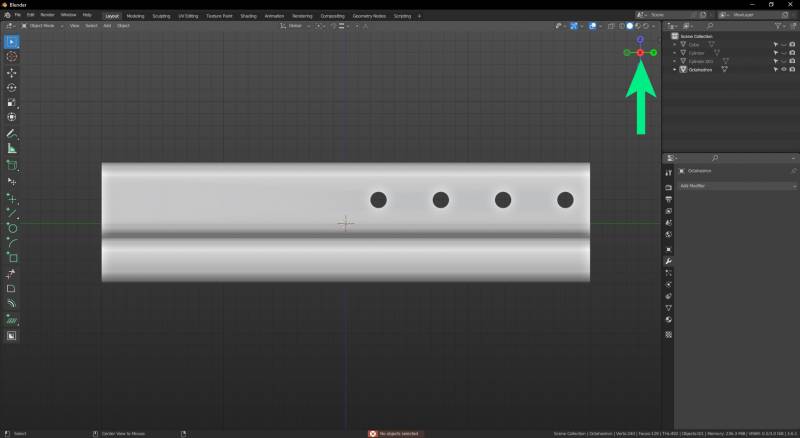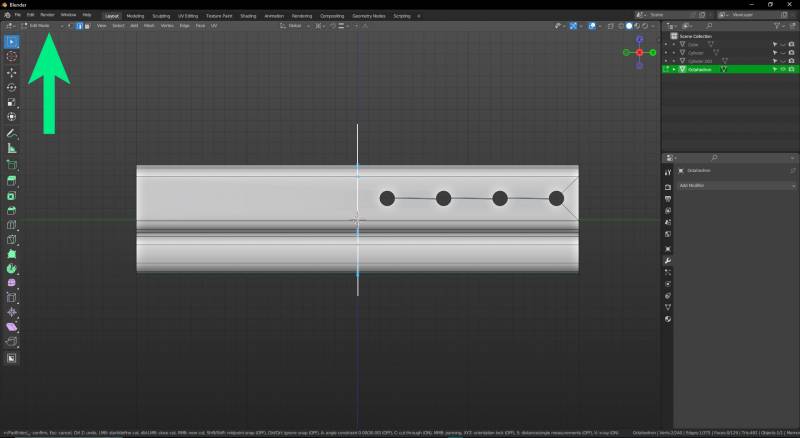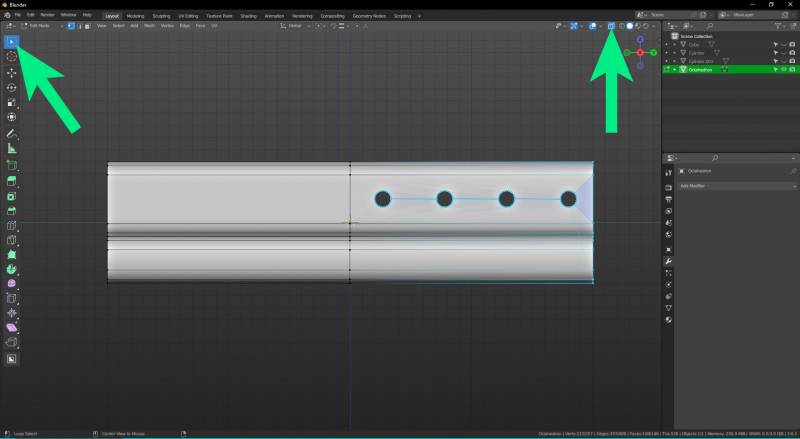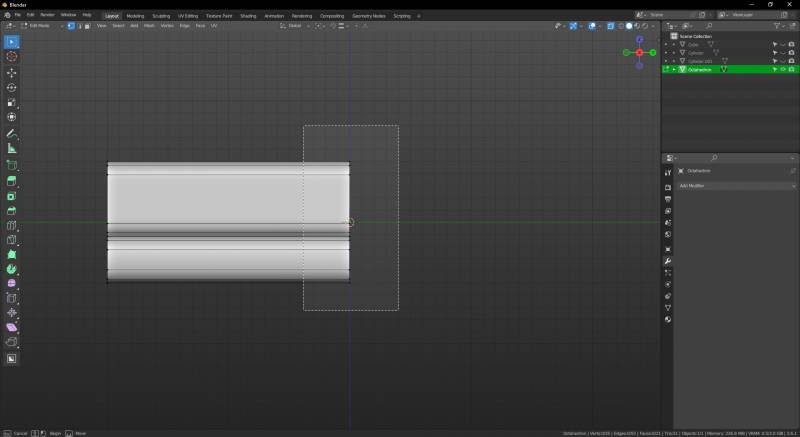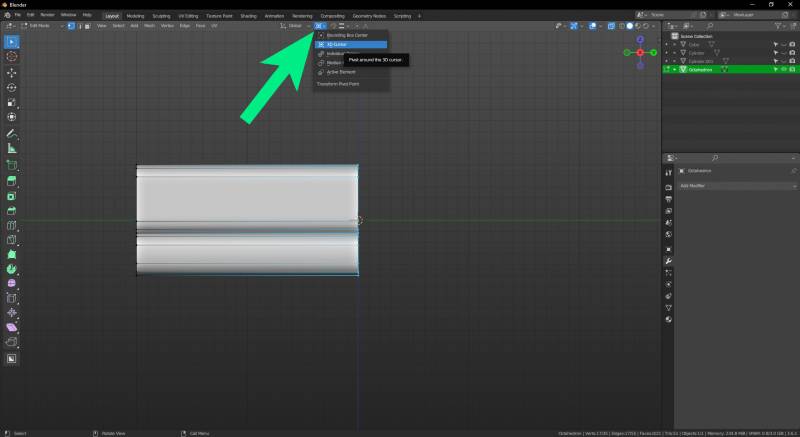Cutting models to size
A model can be cut to the correct size in the following steps.
When working on models, there are often cases where the geometry of the model needs to be removed or changed in some other way. There are several possibilities, which are explained here from the simplest to the most complex. For scalable partial models, e.g. for a carport kit, it is advisable to cut the variable-length elements to sections of exactly one meter in length. This means that any model length can be achieved by scaling the variable model axis.
1) Cutting
In this case, the object we are working with has screw holes on the right side, which we don't want as it increases the number of vertices and causes shading problems due to the holes.
To make a straight cut, we need to switch to isometric view mode.
A cut can only be made in edit mode (to enter and exit, press the tab key or the drop-down menu at the top left). Press the K key to use the cutting tool and then press C to cut through the entire object. Clickplugin-autotooltip__default plugin-autotooltip_bigClick
Depending on the device, clicking refers to the user action for selecting an element. For devices with a mouse, this means pointing to the element followed by pressing the left mouse button. On devices with touch displays, this refers to tapping or tapping and holding (iOS: long touch). to start the cut and clickplugin-autotooltip__default plugin-autotooltip_bigClick
Depending on the device, clicking refers to the user action for selecting an element. For devices with a mouse, this means pointing to the element followed by pressing the left mouse button. On devices with touch displays, this refers to tapping or tapping and holding (iOS: long touch). again to end it and confirm the cut with Enter.
To select vertices through the entire model, use the X-ray mode (see arrow at top right) and then use Box Select to select the entire geometry on the side to be deleted. (A more detailed instruction regarding selction can be seen here)
Select the vertices on the edge (still in X-ray mode)
Switch on the transformation