Inhaltsverzeichnis
VR spot
VR spots enable interaction with the environment. Clickplugin-autotooltip__default plugin-autotooltip_bigClick
Depending on the device, clicking refers to the user action for selecting an element. For devices with a mouse, this means pointing to the element followed by pressing the left mouse button. On devices with touch displays, this refers to tapping or tapping and holding (iOS: long touch).ing on the spot opens it or triggers the action.
Interactions
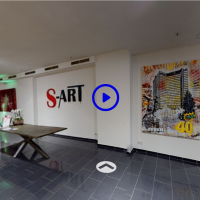 The following interaction options are available:
The following interaction options are available:
- Room change: This spot allows the user to enter another VR room. This spot can be seen at the bottom of the image.
- Info spot: An information area is shown to the user here. Texts and graphics can be displayed as information.
- Video: A video spot opens a video. In the image, this is the spot with the blue video icon.
- Task spots: The following task types are available here
- Sorting task
- Matching task
- Cloze text
- Question cards
- Picture recognition
- Word matching
Task spots cannot currently be used with VR headsets or in Cardboard modeplugin-autotooltip__default plugin-autotooltip_bigCardboard mode
Cardboard mode (also known as Magic Window) is activated on smartphones when the VR button is pressed. If the VR button is not visible, it is not possible to switch to VR mode as the hardware does not allow this., as these elements cannot be controlled in the VR room.
Status
 VR spots can be displayed with or without a status icon. The status and the title displayed under the icon can be activated in the project editor. The status icons are also determined there by the icon set selected for the project. The status icon shows the editing status of the spot:
VR spots can be displayed with or without a status icon. The status and the title displayed under the icon can be activated in the project editor. The status icons are also determined there by the icon set selected for the project. The status icon shows the editing status of the spot:
- Done: Spot is done, e.g. an info spot has been viewed, a task has been completed.
- Position: This is the spot that is currently being edited.
- Started: If the spot has been started but not successfully completed, it is in this state.
- Open: The spot has never been opened, but can be opened.
- Locked: The spot cannot currently be opened because the prerequisites have not yet been met. For example, other spots must be completed first.