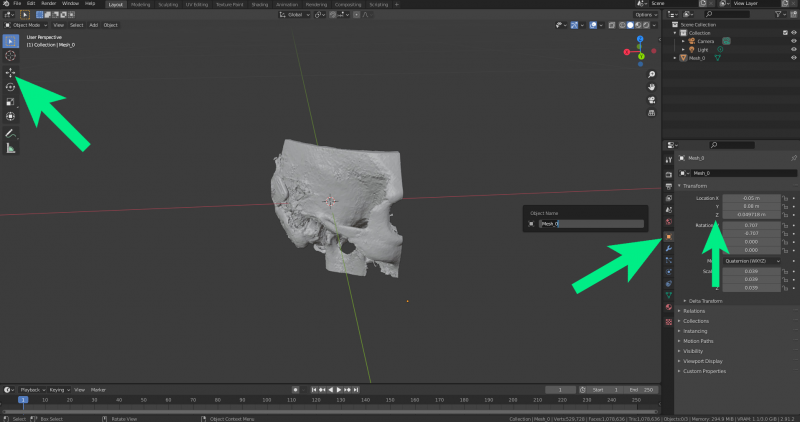This is an old revision of the document!
Centering
To understand positioning an centering of 3d models you have to know about the difference between object, origin and pivot point. Object, origin and pivot point are three different things in Blender.
The object is a container. It contains all the data that an object holds. For instance, it holds the mesh that we access when we tab into edit mode. The mesh, or geometry, is different from the object. It is just contained inside it.
The object has an origin point. This is a single point in space that represents the position of the object. We see it as a yellow dot in the 3D viewport.
The pivot point is different. This is the point we do transformations around. By default, the pivot point is set to the selected objects' origin. But we can change this to be a number of different positions.
A related important issue is applying scale in Blender. If you are experiencing weird problems with some modifiers or tools sometimes, that may be exactly what you need to look into.