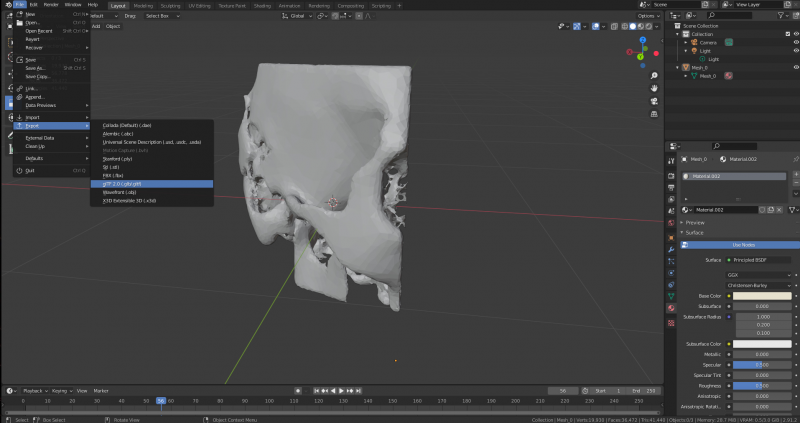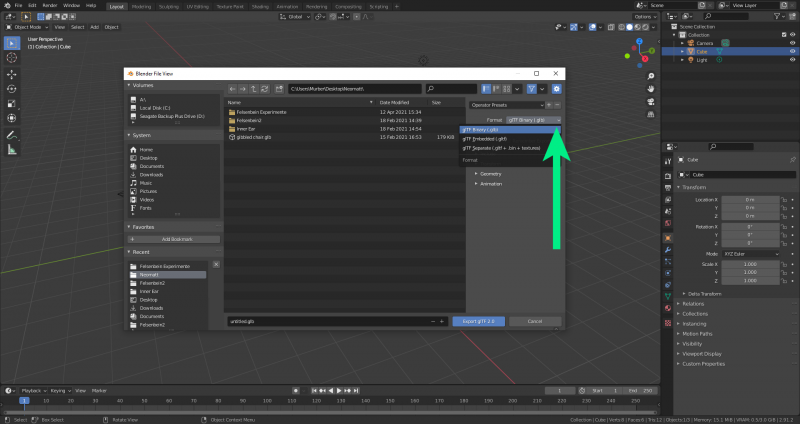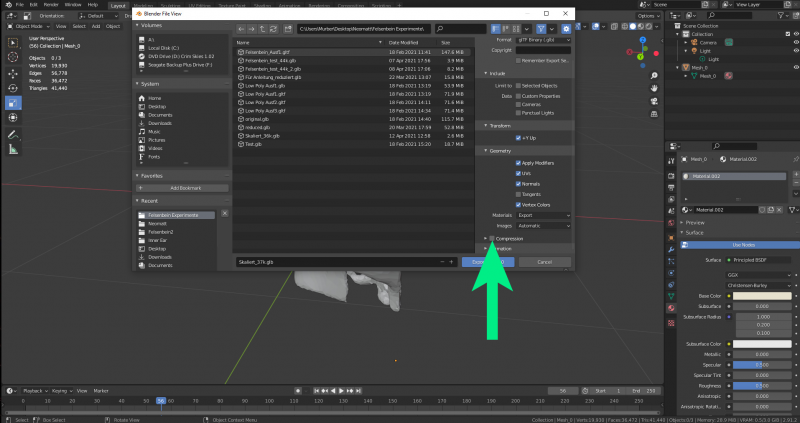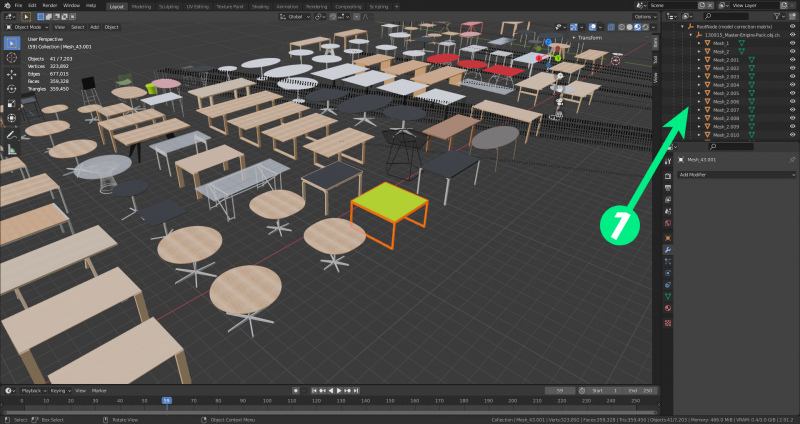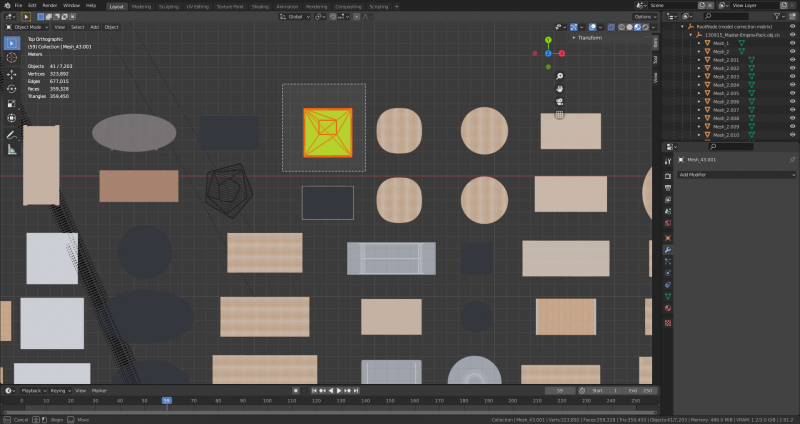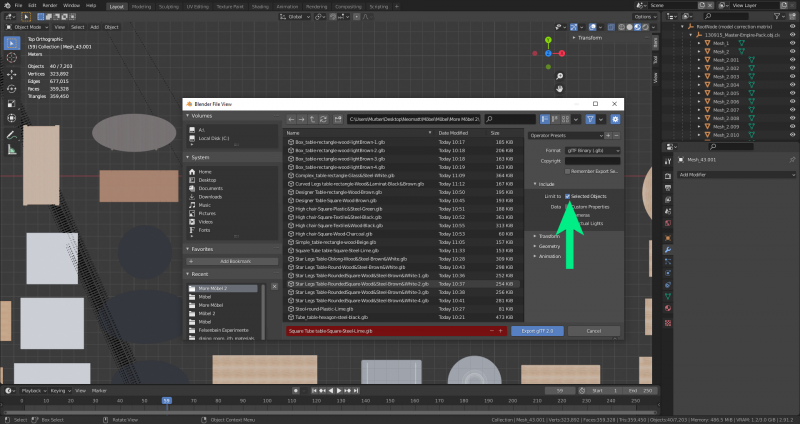This is an old revision of the document!
Export
Export is accomplished using the menu: File - export- export as glTFplugin-autotooltip__default plugin-autotooltip_bigglTF
glTF ist eine lizenzgebührenfreie Spezifikation für die effiziente Übertragung und das Laden von 3D-Szenen und -Modellen durch Engines und Anwendungen. Siehe
glTF ist eine lizenzgebührenfreie Spezifikation für die effiziente Übertragung und das Laden von 3D-Szenen und -Modellen durch Engines und Anwendungen. Siehe
Format
Under “Format” (green arrow) there are multiple options. .glb is a smaller file size, and the best choice to choose for a final model, but will not be easily modifiable after saving in this format. the .glTFplugin-autotooltip__default plugin-autotooltip_bigglTF
glTF ist eine lizenzgebührenfreie Spezifikation für die effiziente Übertragung und das Laden von 3D-Szenen und -Modellen durch Engines und Anwendungen. Siehe
Compression
When exporting, avoid checking “Compression” (green arrow). Compression will not work with VRplugin-autotooltip__default plugin-autotooltip_bigVirtual reality (VR)
Virtual reality (VR) is a computer-generated, interactive environment in which a person can fully immerse themselves. With the help of special devices such as VR glasses, the real world is completely replaced by a simulated one. The user experiences a three-dimensional, artificial environment that can appeal to all the senses..
Exporting Specific Objects
It is sometimes the case that we might want to export one specific object from many. If the meshes are poorly named and unorganized (1), it may not be possible to select the model from the list.
It's possible to select the desired model in object mode. This is made easier using an orthographic view (in this case top-down).
The model does not need to be centered to export it, as long as the “selected item” box is checked during export. This will automatically center the model.