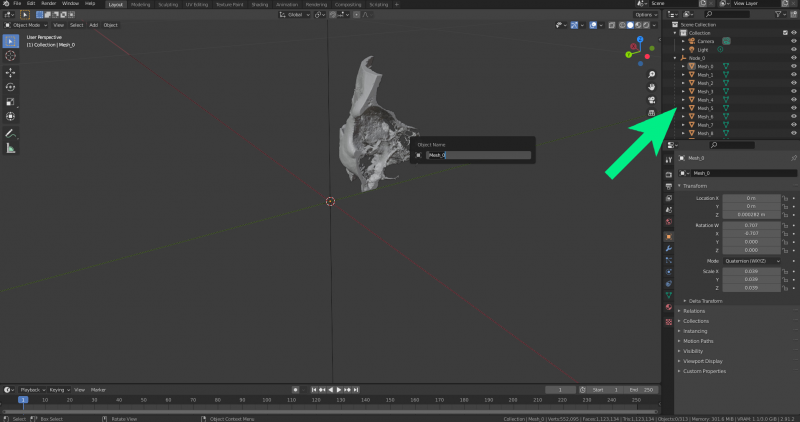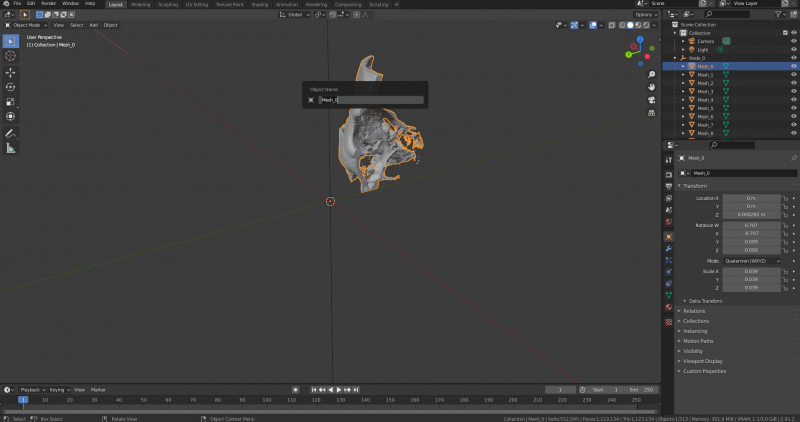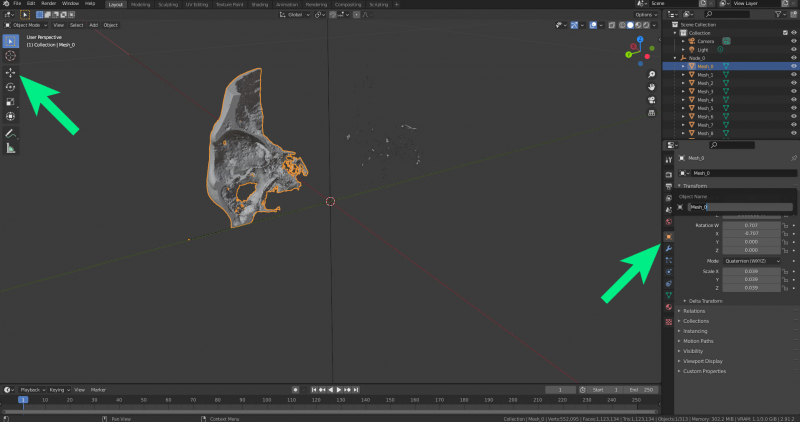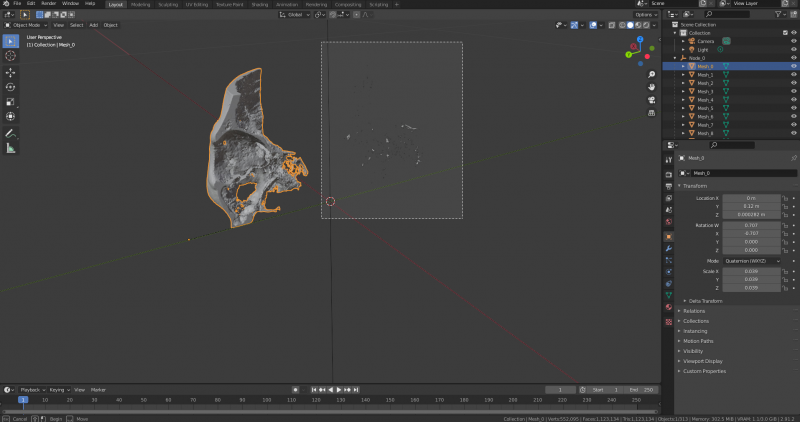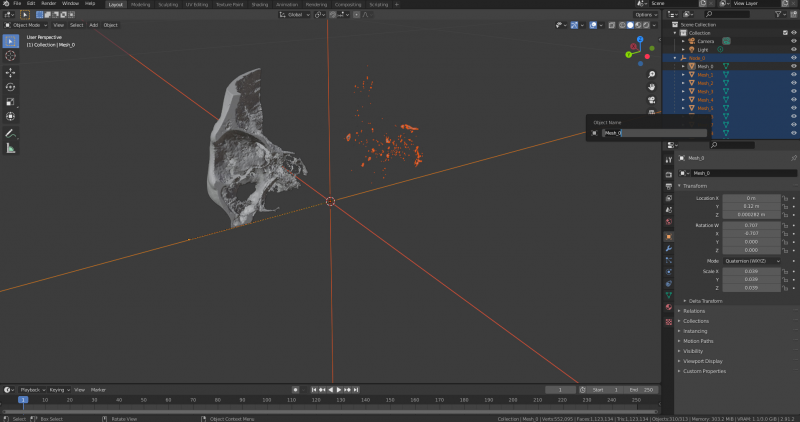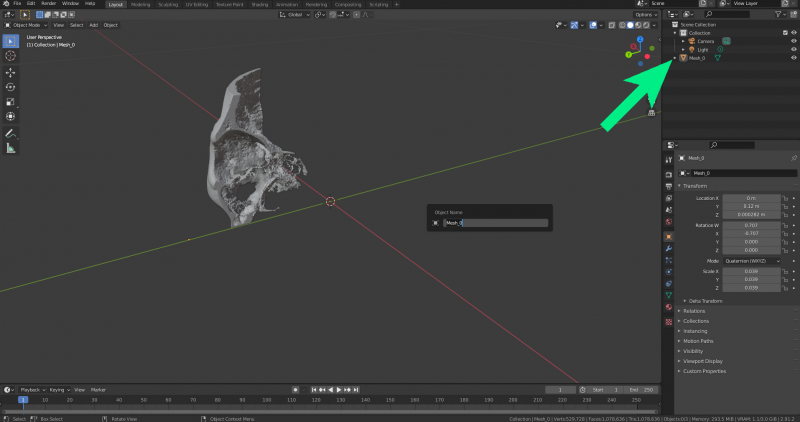Preparation
The scan provided may have problems due to the resolution of the original scan. This leads to many “floaters”, disjointed polygons that are not connected to the main body. These are an unnecessary burden on the computer.
Note the numerous meshes. There are over 300 separate bodies.
Select the main body in object mode.
Move the body using either the object properties or the tool from the left-hand bar to remove the small floats from the main body.
Select all small bodies with the mouse pointer.
Press the Delete key on the keyboard to remove them.
Make a note of the number of remaining bodies.