3D model
vrdoro enables the combination of 360-degree panoramas with 3D models and VRplugin-autotooltip__default plugin-autotooltip_bigVirtual reality (VR)
Virtual reality (VR) is a computer-generated, interactive environment in which a person can fully immerse themselves. With the help of special devices such as VR glasses, the real world is completely replaced by a simulated one. The user experiences a three-dimensional, artificial environment that can appeal to all the senses. spots. This allows interactive three-dimensional virtual worlds to be modelled.
A 3D model can be placed in a VRplugin-autotooltip__default plugin-autotooltip_bigVirtual reality (VR)
Virtual reality (VR) is a computer-generated, interactive environment in which a person can fully immerse themselves. With the help of special devices such as VR glasses, the real world is completely replaced by a simulated one. The user experiences a three-dimensional, artificial environment that can appeal to all the senses. room and then blends seamlessly into the panoramic image for the viewer. 3D models can optionally be activated in the view and then controlled.
Activate 3D model
If a 3D model can be activated, it can be clickplugin-autotooltip__default plugin-autotooltip_bigClick
Depending on the device, clicking is the user's action to select an element. On devices with a mouse, this means pointing at the element and pressing the left mouse button. For devices with a touchscreen, it is touching or touching and holding (iOS: long touch). In theed on by the viewer and brought into focus. The user can then rotate and scale the model. Activated elements are located in an activation sphere, which can be seen in the image as a green semi-transparent sphere around the model.
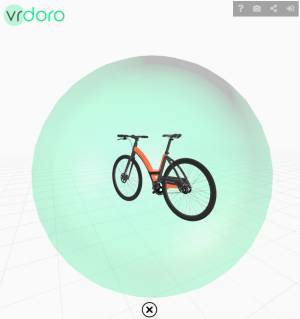 During activation, the model can be interacted with using the controls. The model can …
During activation, the model can be interacted with using the controls. The model can …
- closer or further: Use the scroll wheel of the mouse or a pinch gesture
- be rotated:
- Grab the model near the centre and move it in one direction (clickplugin-autotooltip__default plugin-autotooltip_bigClick
Depending on the device, clicking is the user's action to select an element. On devices with a mouse, this means pointing at the element and pressing the left mouse button. For devices with a touchscreen, it is touching or touching and holding (iOS: long touch). In the-and-drag). This rotates the model around the X and Y axes. - If you hold down the CTRL and SHIFT keys at the same time, you can rotate the model around the axis pointing towards you (Z axis).
- can be moved: To do this, grab the model with the right mouse button.
For touch displays, the corresponding gestures supported by the device apply.
