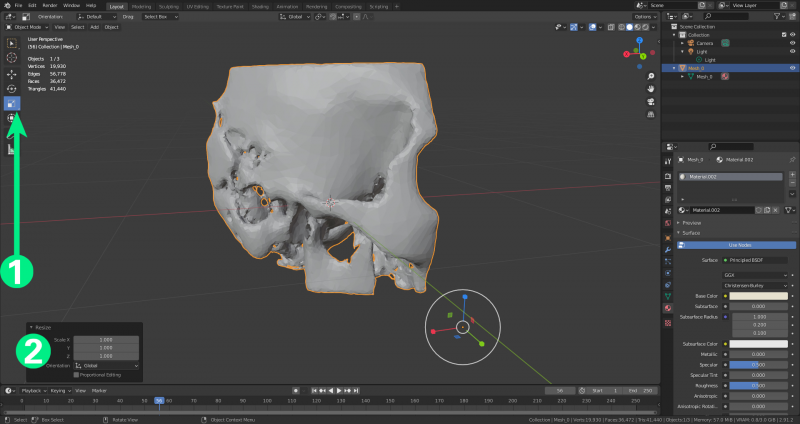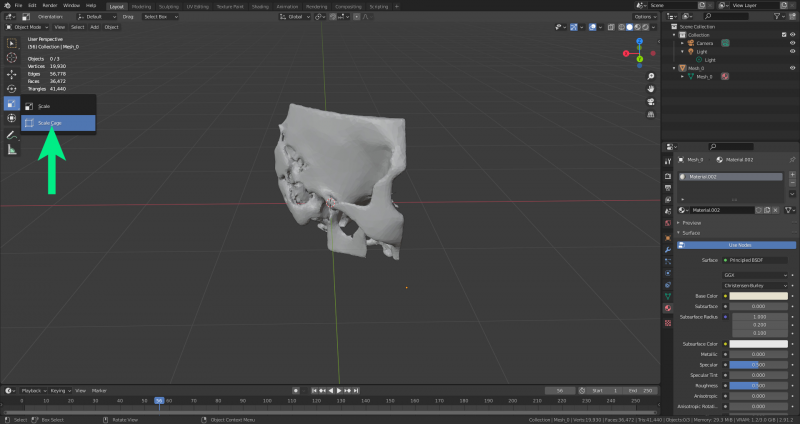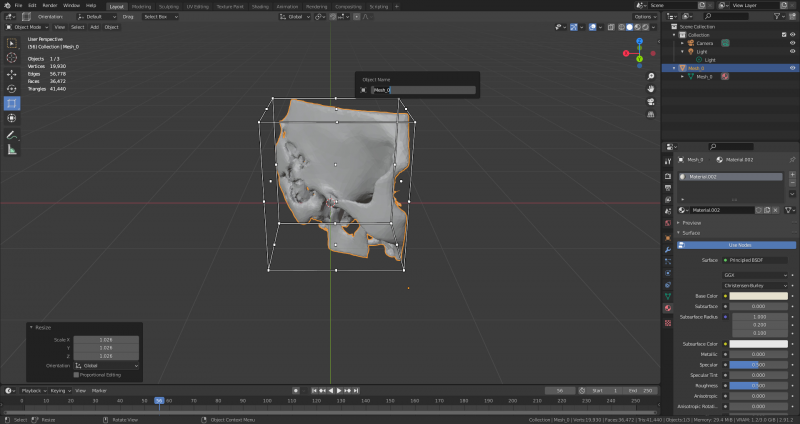Scaling
In some cases it is necessary to scale the model if the original model supplied is too small. The petrous bone model in the pictures is extremely small - about 2 cm x 2 cm. For viewing in VRplugin-autotooltip__default plugin-autotooltip_bigVirtual-Reality (VR)
Virtual Reality (VR), zu Deutsch virtuelle Realität, ist eine computergenerierte, interaktive Umgebung, in die eine Person vollständig eintauchen kann. Mithilfe spezieller Geräte wie VR-Brillen wird die reale Welt vollständig durch eine simulierte ersetzt. Der Nutzer erlebt eine dreidimensionale, künstliche Umgebung, die alle Sinne ansprechen kann., the model must be about 1m x 1m in size.
The simplest way of scaling is with the scaling tool (1). When it is selected, you can scale on the x, y and x axis using the coloured handles on the screen or enter a value in the dialogue box (2).
As the model should remain proportional, the scaling box is a better option. Press and hold the scaling button to find the scaling box tool.
In this way, it is possible to scale along all three axes simultaneously using the handles on the screen.
Finally, the same dialogue box can be found under the “Object properties” tab on the right-hand side. Rotation and scaling can also be precisely controlled here.
To ensure that the model is not larger than 1m x 1m, a measurement on the screen is required. See "Measure" for more information