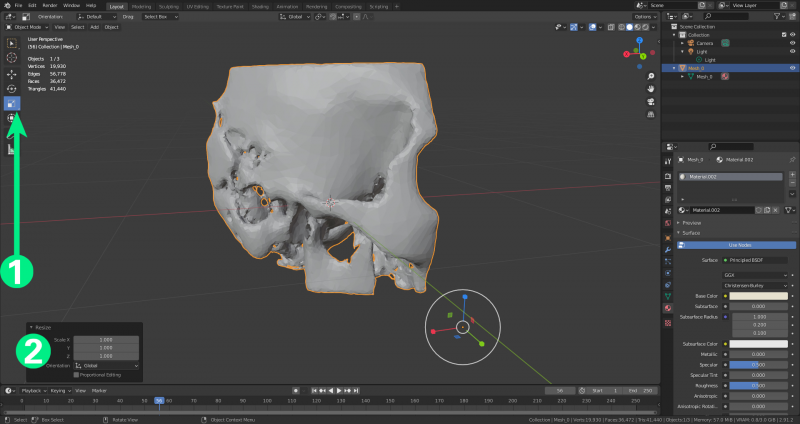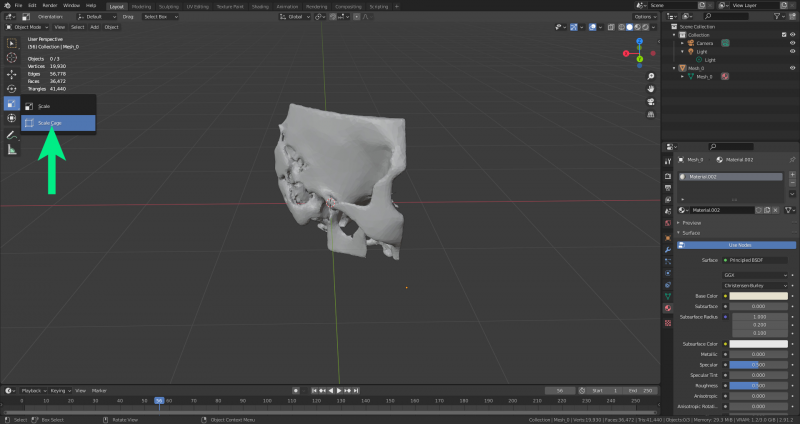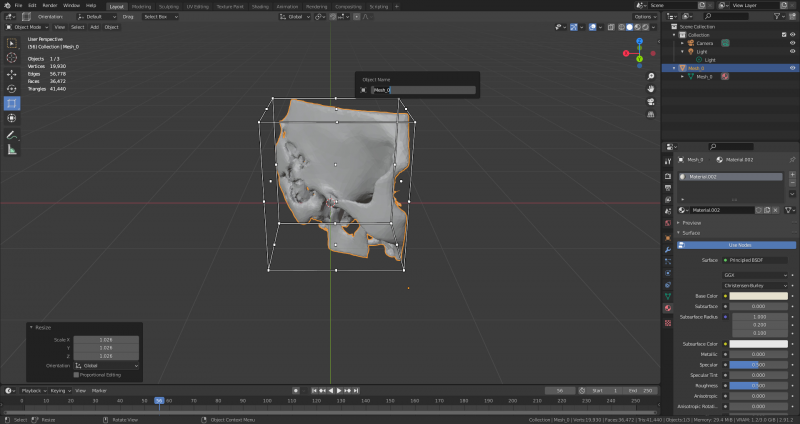This is an old revision of the document!
Scaling
In some cases it's necessary to scale the model if the original model provided is too small. The Felsenbein model in the images is extremely small- roughly 2 cm x 2cm. The model must be roughly 1m x 1m for viewing in VRplugin-autotooltip__default plugin-autotooltip_bigVirtual reality (VR)
Virtual reality (VR) is a computer-generated, interactive environment in which a person can fully immerse themselves. With the help of special devices such as VR glasses, the real world is completely replaced by a simulated one. The user experiences a three-dimensional, artificial environment that can appeal to all the senses..
The simplest way of scaling is with the scale tool (1). With it selected you can scale on the x,y and x axes onscreen using the coloured handles, or enter a value in the dialogue box (2).
Since the model should stay proportional, a better option is the scale box. Hold down the scale button to find the scale box tool.
This way it's possible to scale with the on screen handles along all three axes simultaneously.
Finally, the same dialogue box is under the “object properties” tab on the right. Rotation and scale can also be precisely controlled in this menu.
In order to ensure that the model isn't larger than 1m x 1m, onscreen measuring is required. See "Measuring" for more information.