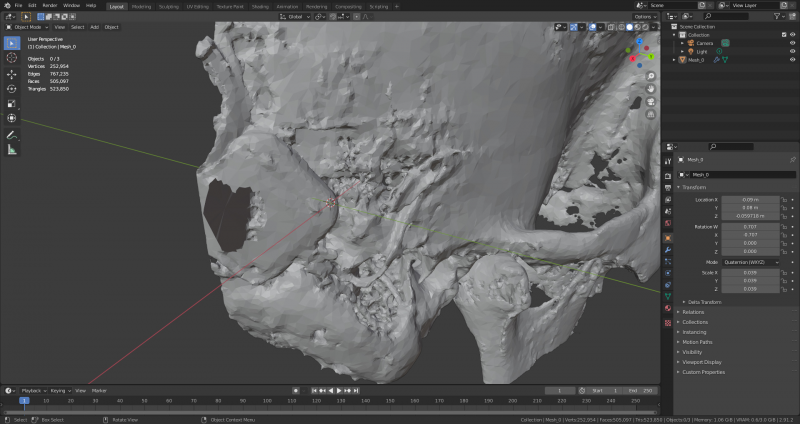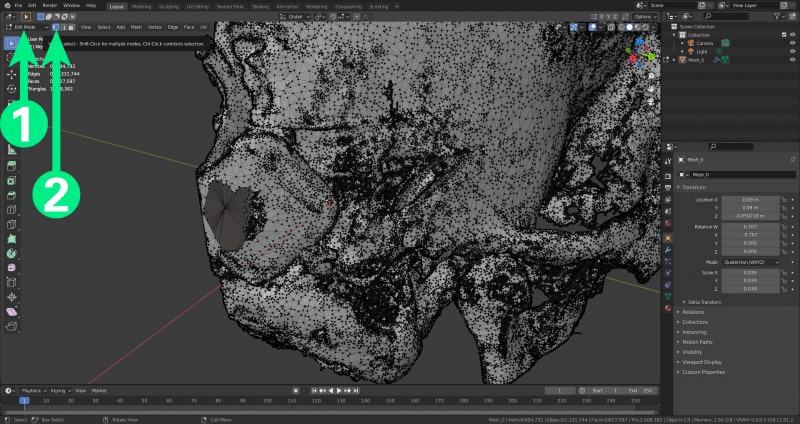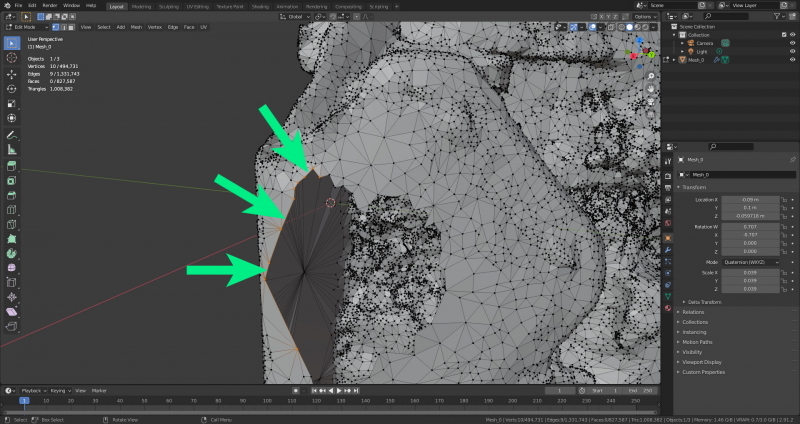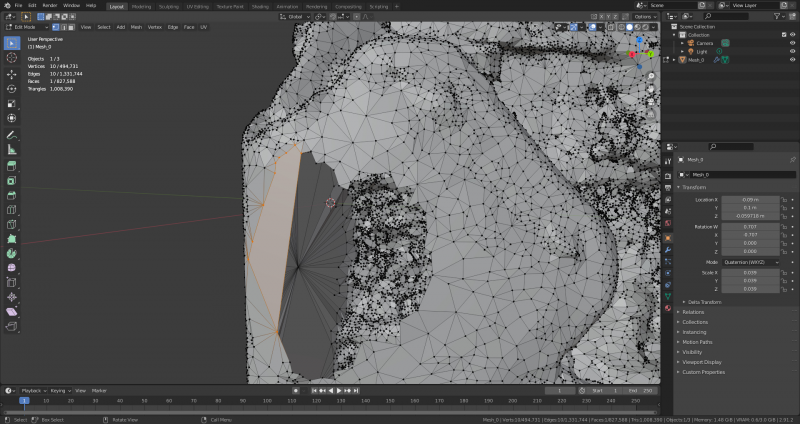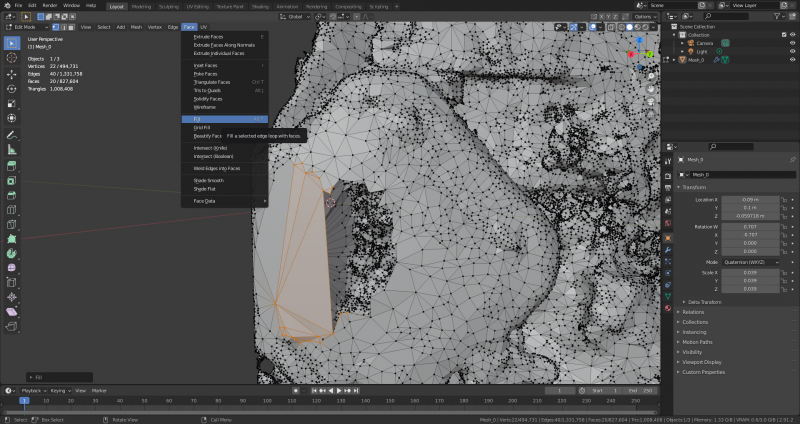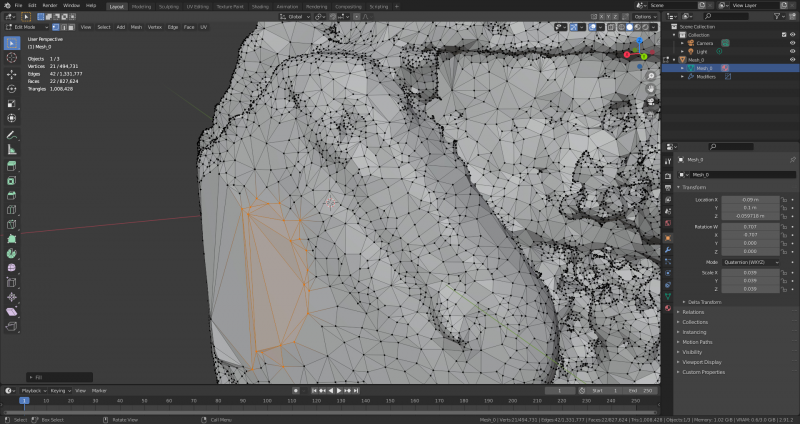Repair models
Repairing a large hole
Due to the resolution error of the medical scanner, a small structure was created that is not part of the actual model. The following shows how this can be removed.
In edit mode, select the superfluous vertices and press the Delete key on the keyboard. Select “Vertices” from the list. Repeat this process until all desired vertices have been deleted.
This creates a hole in the outer surface of the model.
To correct this, switch to edit mode (1) and make sure that edge selection is switched on (2).
Then select the edges around the open hole.
Press F to fill between the selected edges. This also works for small holes created during decimation and other operations.
It is also possible to select “Area” and then “Fill”. The hole may then have to be filled piece by piece.
Once the hole is closed, it is a good idea to select the now closed hole and repeat the “Smoothing” and “Beautifying” operations.